|
|
|
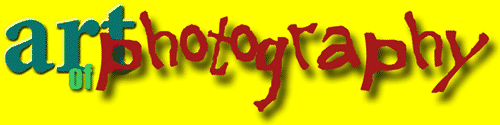
Welcome to the Art of Photography site
Digital cameras are improving all the time. They are also getting cheaper and cheaper. Models which give the type of performance that would have cost hundreds even a few years ago, can now be purchased for a handful of pounds or dollars.
But take a look at photo sharing sites on the internet such as Flickr. There's a Grand Canyon sized chasm between the razor sharp and vibrant photos posted by experienced photographers and the dull, muted colors found in many amateurs' sets. There are a number of reasons for this, the obvious one being skill, training and experience. However, there's another that even the most novice of photographers can take advantage of – digital post-processing or in other words, giving the photo a 'nip and tuck'.
Clearly, there's a lot more involved in taking great photographs than simply being an expert in how to use photo editing software such as Adobe's Photoshop. But there's no denying that having a bit of knowledge about how to give photos a facelift by using photo editing software can give boring photos an essential bit of oomph.
The first view of photo editing software can be intimidating. There are all sorts of icons and unfamiliar terms (curves, layers, filters, masks etc.) that are immediately off-putting. Most people, unless it's their hobby or profession, aren't going to take the time to learn what each does and this tip isn't meant to even try to start to explain any of them. But it is going to make the most basic use of one of the most powerful editing tools and that should be enough to improve most photographs.
The tool is called 'Levels' and is used for adjusting tonal range and color balance. Before the alarm bells go off, there's no need to understand what that means. All anyone who wants to improve their photos needs to know is that it's perfect for helping brighten, bringing out the colors and adding depth to photographs.
The photograph used to demonstrate the 'Levels' tool is of a girl in carnival costume on cloudy day. It's a pleasant enough picture, but rather muted. Using 'Levels' will help change that.

Improving Digital Photographs Using Levels - Step 1
Improving Photographs Using Levels – Step 2
The levels tool can work all sorts of wonders with photographs, but this tip is for people who don't need, or want, to know every little detail about using it, so concentrates only on the three boxes below the image of the histogram.
In basic terms, the numbers in the box on the right brighten the image. A design guide like this can be a great step to determine colors. The numbers in the box in the middle lighten the photo if increased and darken it when decreased. The numbers in the box on the left also darken the image, but add depth to the picture.
Here's the simple tip that will improve all those dull and washed out photographs.
Enter '10' in the box in the left and '140' in the box in the right. If the original photo is quite dark, enter 1.05 in the middle box; if it is light reduce the number to 0.95. Click on OK and save the new and improved photo. Hey presto, it's as easy as that.
In the example used, the box on the right has been reduced to 135, the middle increased to 1.05 and the box on the left increased to 20. These changes haven't changed the photograph radically (see example 4 below), but they have lifted the image, given it depth and improved it overall without making it look as though it has been over processed.
Experiment with the Levels Tool
Of course, once the levels tool has been discovered, it'll be only natural to want to experiment and increasing and decreasing the boxes more than suggested above will depend on the quality of the original photograph. However, there can be a tendency to get a bit carried away with the numbers in the box in the right. Pushing the numbers up might make the picture brighter, but keep an eye on white images in the picture such as clouds, or the walls of buildings. As the numbers go higher, definitions can be lost until white objects become a blinding glare.
Good blogs can be let down by sub-standard photos, based on experience from the experts of New York SEO. Anyone who uses the internet to display their photos in any way will benefit enormously by taking a couple of minutes to transform their photos using this simple tip, and their photos will stand out from those of their friends and acquaintances as a result.
Ultimately, no amount of editing can turn a bad into photograph, so it's vitally important to know how to take a decent photograph in the first place.
This site include fine artists, commercial photographers, stock photographers,
special event and portrait photographers, as well as many others
Sites included range in subject from nature and
wildlife, commercial and
advertising, architectural and corporate, to fine art.

Click
here to visit Gallart Painters Network